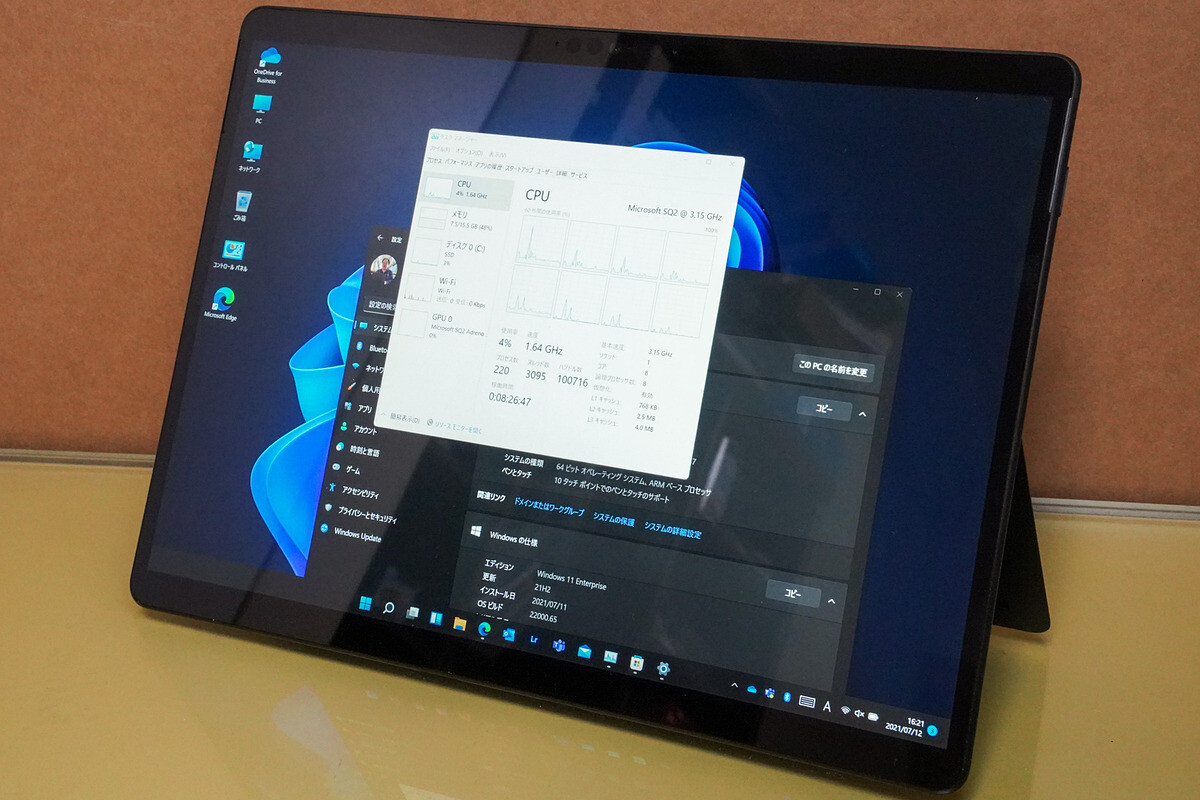
Microsoft Windows 11 is an operating system that runs on “newer” Intel, and AMD CPUs. However, it also runs on PCs with ARM processors.
Devices such as the Surface Pro X have been facing some weird issues during the upgrade from Windows 10 to Windows 11. It appears Microsoft has created a special upgrade path that goes through the OOBE (Out Of Box Experience), strangely originating on Windows 10.
Install Windows 11 through the OOBE initial setup experience on Windows 11:
Windows 11 is rolling out to eligible and compatible PCs running 8th-Gen and newer Intel, and ZEN 2, and newer AMD CPUs. However, the OS will also work well on devices that have ARM64, instead of the traditional x86 CPU Architecture.
Microsoft is now offering Windows 11 via Windows 10 OOBE https://t.co/nMpspON21a #Windows11 pic.twitter.com/YK5qq2fnYf
— Windows Latest (@WindowsLatest) October 9, 2021
Needless to mention, the number of PCs packing an ARM-based CPU is way lesser than those having an Intel or AMD processor. Such devices have been facing some weird issues while upgrading to Windows 11 from Windows 10.
Incidentally, Microsoft is rolling out Windows 11 gradually, and in stages. This simply means not all eligible Windows 10 PCs could get the option to upgrade in the Windows Update settings page.
Microsoft provides Windows 11 upgrade option to those installing Windows 10 via OOBE update #Windows11 https://t.co/04m1V9RPhE
— Nisha (@Nisha_NPU) October 9, 2021
ARM-based PCs, which primarily include the Microsoft Surface Pro X, do not play nice with Windows 11 Update Assistant. Concerningly, a Windows 11 ISO generated using Media Creation Tool is not ARM64 compatible.
Such weird limitations leave users with ARM-based PCs with only two options to upgrade to Windows 11. They can either join the Windows Insider Program or go through the OOBE initial setup experience.
Microsoft silently releases KB5005716 Cumulative Update that brings the OOBE setup experience of Windows 11 to Windows 10 on ARM PCs:
According to a support document, Microsoft has released a Windows 10 OOBE update titled KB5005716. The Cumulative Update reportedly enables a new upgrade experience to Windows 11 Home or Professional.
It is important to note that the process requires users to reset the device or clean install Windows 10. Hence, interested users must first take a complete backup of important files, folders, pictures, bookmarks, passwords, etc.
Windows 10: OOBE Update KB5005716 (Oct. 4, 2021) https://t.co/PCPfO2uWBi #Update #Windows10 Born's Tech and Windows World
— Günter Born (@etguenni) October 8, 2021
Microsoft has clearly designed the Windows 11 OOBE upgrade process for new devices that are currently on the Windows 10 version 2004, 20H2, 21H1. It will also work on the upcoming 21H2 update.
The KB5005716 Cumulative Update will obviously download the Windows 11 setup files in the backend. Hence, users will need access to an active and unmetered internet connection.
The Cumulative Update is not available from the Microsoft Update Catalog. Hence, no manual download option is available. Windows 10 OS users will get the same through the OOBE screen only.
Microsoft Windows 10 OOBE out of the box setup experience began to provide Windows 11 official version upgrade. #Windows11 pic.twitter.com/4IDrzPLHHO
— Sam (@Shadow_Leak) October 9, 2021
Simply put, if determined ARM-based PC users reset their device, they will get the OOBE experience, which will download a Cumulative Update that includes the “Upgrade to Windows 11” feature.
Microsoft has laid out the conditions, fulfilling which, a Windows 10 ARM-based PC will retrieve the OOBE initial setup experience to perform an upgrade to Windows 11:
- The device is officially supported.
- Internet connection is available during the OOBE.
- Windows 10 version 2004 with KB4586781 (Build 19041.630) and optional update KB4580364 (Build 19041.610). If the device is on version 20H2 or later, no additional updates are required.
This might seem like a complex process. Moreover, it requires users to reset their Windows 10 devices just to upgrade to Windows 11. Hence, some experts are recommending to simply download a Windows 11 ISO and perform a clean install or perform an in-place upgrade.


