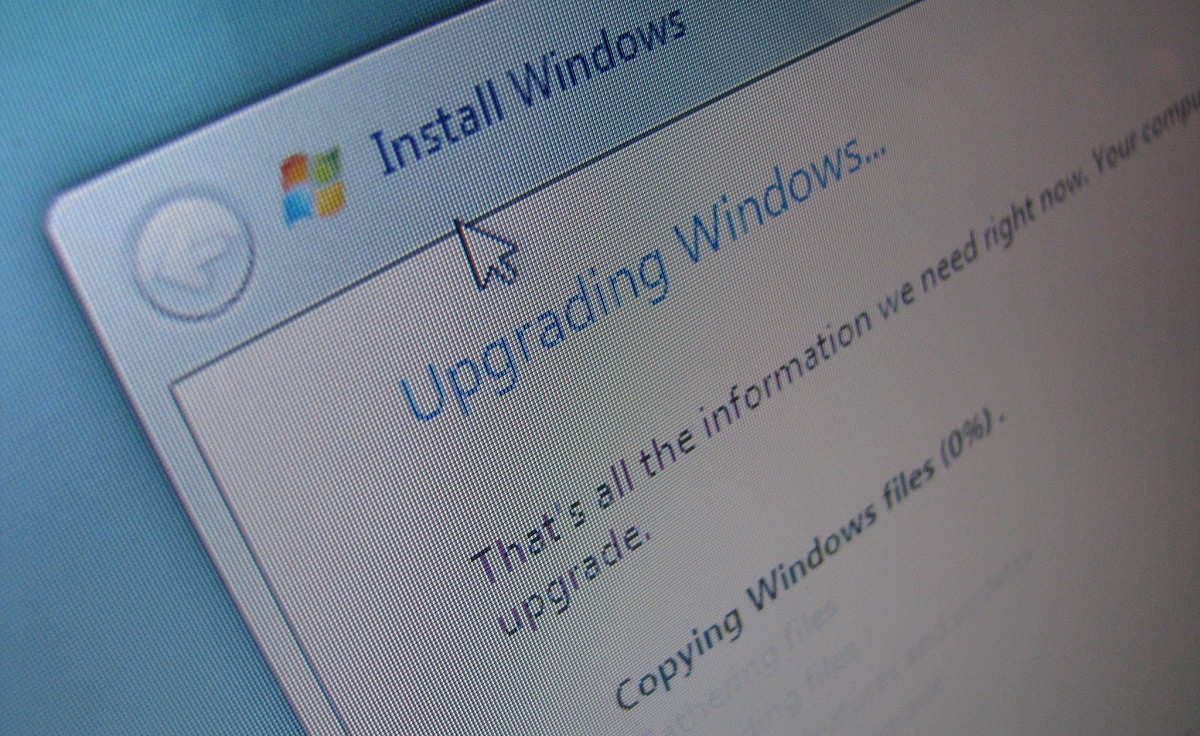
There’s a very high chance that several Windows 10 PC owners might accidentally upgrade the OS to Windows 11. There are, however, safe and effective methods to avoid making the mistake.
Windows 11 is gradually entering a broader deployment cycle. This means several qualifying Windows 10 PC users should be receiving the same. Those who wish to stick to Windows 10, should ensure they do not accidentally upgrade to Windows 11.
Both versions of Windows OS can co-exist but not on the same computer:
Microsoft officially started rolling out Windows 11 last month. The company indicated it would gradually start sending out the upgrade as an Over the Air (OTA) update.
Windows 10 and even some Windows 7 PC owners could be eligible to receive the Windows 11 upgrade. Although the System Requirements for the latest OS are a little stringent, the majority of computers purchased in the last two years should qualify.
How to block Windows 11 if you want to stick with Windows 10 https://t.co/cz2ljaaIGh #Microsoft #Windows11 by @Sofia_W_W
—
Sofia Wyciślik-Wilson
(@Sofia_W_W) November 7, 2021
There’s no doubt that Windows 11 is a huge evolutionary leap compared to Windows 10. Alongside the ability to run Win32, UWP, PWA, and Linux Apps with GUI, the OS can also run Android Apps.
With Windows 11, Microsoft has reintroduced a tablet-friendly user interface. It is clear the company wants the OS on a wide variety of devices.
Don't want to accidentally update to Windows 11? Here's how to block it – https://t.co/Z2m0xD1mFU pic.twitter.com/rd1na0gd6r
— MSPoweruser (@mspoweruser) November 7, 2021
However, there are millions of PCs still running Windows 7. Similarly, there will be millions of PC owners who wish to stick to Windows 10.
Microsoft will soon start pushing Windows 11 updates to Windows 10 PCs that meet the hardware requirements of the OS. Hence, it is quite likely that several users who are comfortable with Windows 10, might accidentally upgrade.
How to block Windows 11 Upgrade on Windows 10 PC:
Microsoft will support Windows 10 till 2025. In other words, there’s ample time before the OS reaches its ‘End of Service’.
Incidentally, Microsoft is sending a new Cumulative Feature Update to Windows 10. So, there’s no rush.
Nice & editable update prevention for users not wanting to update to Windows 10 21H2 or Windows 11. Thanks @howtogeek! https://t.co/pS4qh8uByA
— James H. Baxter M.D. (@HaphaxJames) November 7, 2021
Hence, to block a Windows 10 PC from upgrading to Windows 11, follow the steps below:
Microsoft reportedly introduced a new ‘TargetReleaseVersion’ specification in Windows 10 1803. It allows PC owners to set which version of Windows 10 they would like their OS to upgrade to or remain at.
How to block Windows 11 Upgrade
Clean and easy peasy.https://t.co/kNDGbHnJZC pic.twitter.com/btHbygPUrm
— CK's Technology News (@CKsTechNews) November 8, 2021
To prevent Microsoft from offering Windows 11:
- Press Windows + R and type RegEdit and press log into. This should open Registry Editor
- Navigate to Computer HKEY_LOCAL_MACHINE SOFTWARE Policies -> Microsoft Windows -> Windows Update
- Create a new DWORD (32-bit) value called TargetReleaseVersion and assign it a value of 1
- Create another DWORD (32-bit) value called TargetReleaseVersionInfo and assign it a value of 21H1
For Windows 10 Pro, there’s a simpler method involving Group Policy Editor:
Head over to Local computer policy -> Computer configuration -> Administrative models -> Windows components -> Windows update -> Windows Update for Business and double click Select the target feature upgrade version. Enter 21H1 and hit OK before restarting the computer.
Block or Force Upgrade to Windows 11 with Group Policy – https://t.co/JH1SdcQv4p
— RunAsRadio (@RunAsRadio) November 2, 2021
Doing so, won’t actually prevent Windows 10 PC from updating to the latest version of the OS. But it will certainly put off the update process by 60 days after the installed Windows 10 version officially goes out of service.
Some experts have suggested disabling the TPM 2.0 module via the UEFI BIOS. This could be a little tricky as it involves entering the BIOS and disabling certain features.
But, by disabling the feature, Windows Update will claim the ‘PC is incompatible with Windows 11’. In other words, the PC will permanently protect itself from upgrading to Windows 11.


